Attendee app & WiFI
The Attendee App encourages interaction between the stage and the audience and will be used during sessions. It allows Attendees to view the Agenda, more information about Speakers and Exhibitors, create your own personal agenda, and connect with fellow Attendees through Meeting Hub.
To get the most out of your EEC National Conference experience, please follow these instructions to get the Attendee App up and running on your device. If you have any problems, please go to the Registration desk for assistance.
Scanning the QR code on the back of your name tag will take you to this page. It does not contain your contact information: Quick Connect below has instructions for Attendees to exchange contact information.
Connect to dedicated WiFi
- Network Name: EECNatCon
- Password: EECconf2025!
(note the double-C)
Download the Attendee App
First download The Event App by EventsAIR from Google Play or the Apple Store:
Once you have downloaded The Event App, you will be prompted to enter the App code to access the Attendee App for this event:
- App code: eecnc25
You will then need to login:
- Login: [the email address you used to register]
- PIN: [on the back of your name tag* or located in your pre-arrival email]
Download the Attendee App
First download The Event App by EventsAIR from Google Play or the Apple Store:
Once you have downloaded The Event App, you will be prompted to enter the App code to access the Attendee App for this event:
- App code: eecnc25
You will then need to login:
- Login: [the email address you used to register]
- PIN: [on the back of your name tag* or located in your pre-arrival email]
Get started in the Attendee App
Setup your profile
- Click the hamburger symbol (three vertical lines) in the top right corner.
- Update your preferred Privacy & Settings.
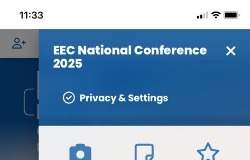
This allows each Attendee to manage their profile (eg their bio) and how much information other Attendees can see about them, and if you would like to be contactable by other Attendees through the app. - Add a photo of yourself in My Photo so other Attendees can put a face to your name. Square works best, and it may take a couple of minutes to see your update.
Get started in the Attendee App
Setup your profile
- Click the hamburger symbol (three vertical lines) in the top right corner.
- Update your preferred Privacy & Settings.
This allows each Attendee to manage their profile (eg their bio) and how much information other Attendees can see about them, and if you would like to be contactable by other Attendees through the app. - Add a photo of yourself in My Photo so other Attendees can put a face to your name. Square works best, and it may take a couple of minutes to see your update.
Personalise your Agenda
- Click the Agenda icon.
- Star the sessions you'd like to attend.
- Click the Speakers icon, and click in to a speaker to see their bio and the session in which they are speaking. Star the sessions you'd like to attend.
- Click My Agenda to see your starred sessions. Alerts will remind you when a starred session is about to begin.
Quick Connect
- Click the Person + symbol in the top left corner.
- To provide your contact details to another attendee, click Show your code to someone so they can scan your QR code.
- To collect the contact details of other attendees, click Or scan their code and ask them to show you their code.
- You can also contact fellow Attendees through Meeting Hub, which is useful in advance of the event to make the most of the networking opportunities.
- Click the Agenda icon.
- Star the sessions you'd like to attend.
- Click the Speakers icon, and click in to a speaker to see their bio and the session in which they are speaking. Star the sessions you'd like to attend.
- Click My Agenda to see your starred sessions. Alerts will remind you when a starred session is about to begin.
Quick Connect
- Click the Person + symbol in the top left corner.
- To provide your contact details to another attendee, click Show your code to someone so they can scan your QR code.
- To collect the contact details of other attendees, click Or scan their code and ask them to show you their code.
- You can also contact fellow Attendees through Meeting Hub, which is useful in advance of the event to make the most of the networking opportunities.
Start networking in Meeting Hub
As Attendees setup their profiles, you will begin to see who else is attending the Conference and you can connect with them through Meeting Hub, accessed from the Home screen.Start networking in Meeting Hub
Invite an Attendee to make a Connection
- Click the Person + icon to the right of the Attendee name
- You will be asked if you would like to Request Connection with the selected Attendee. You will only be able to connect with Attendees who have set their profile to allow connections, and they will be asked if they would like to accept your request to connect.
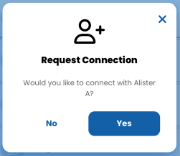
- If your request to connect is accepted, you can then communicate through the app, including sending Invites to meet during the Conference.
- Click the arrow in the square to export your Connections

Invite an Attendee to make a Connection
- Click the Person + icon to the right of the Attendee name
- You will be asked if you would like to Request Connection with the selected Attendee. You will only be able to connect with Attendees who have set their profile to allow connections, and they will be asked if they would like to accept your request to connect.
- If your request to connect is accepted, you can then communicate through the app, including sending Invites to meet during the Conference.
- Click the arrow in the square to export your Connections
Partners
As always, the EEC is grateful for the support of our Partners, accessed from the Home screen.Partners
View a Partner's profile
- If the Partner has an exhibition stand you can visit, their stand number appears in grey under their name.
- Click the arrow to the right of the Partner's name to open the Partner's profile.
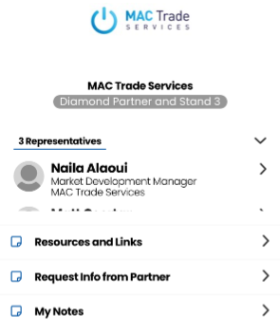
- From here you review their Attendees and access their resources, request information from them, and make any notes form conversations you may have.
View a Partner's profile
- If the Partner has an exhibition stand you can visit, their stand number appears in grey under their name.
- Click the arrow to the right of the Partner's name to open the Partner's profile.
- From here you review their Attendees and access their resources, request information from them, and make any notes form conversations you may have.